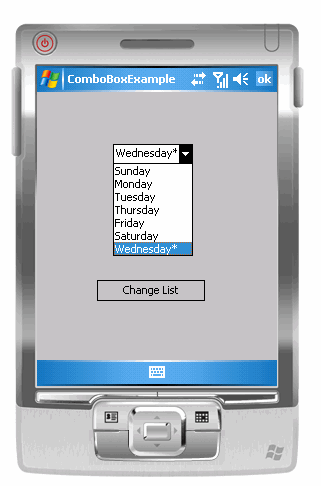Tutorial 04: Using ComboBoxes
April 18, 2008
© NSB Corporation. All rights reserved.
Contributed by Tom Newman, Mission Peak Designs
Tutorial 04: Using ComboBoxesApril 18, 2008© NSB Corporation. All rights reserved.Contributed by Tom Newman, Mission Peak Designs |
The purpose of this tutorial is to demonstrate how to add a ComboBox to a form using NS Basic/CE. You should have completed Tutorial #1 before beginning this tutorial.
The program to be developed will start out creating a form with a ComboBox. It will then show how to populate the ComboBox and detecting when the user has selected a value from the list
A ComboBox is really a combination text box and list box. Items in the list can be added and removed or selected by the user. The ComboBox looks like a single line text box until the user clicks on the box causing a drop-down list to appear. The user can select one of the items in the list or enter a new value. Events are generated whenever an item is selected or changed.
At this point it's a good idea to save the project. You can save it from the File menu or pressing F5 to save and view your completed form. Save the project as ComboBoxExample.nsb

We need to add code to initialize the ComboBox with items for the user to select. Since we selected a "Standard" project, NS Basic automatically creates the form and any controls (objects) we dragged onto the form. It also generates the code to create these objects when the program is started. We can't initialize or adjust the properties of these objects until the creation process has completed. This is where the Form Load routine comes in. The last thing the auto-generated form/object code does is call the form load routine (if it exists). This is where we will place our code to initialize the form and/or objects. Double click on an empty area of the form and the Code Window opens with "Sub Form1_Load." This is where we will place our initialization code
Option Explicit ShowOKButton True Dim i Sub Form1_Load cboWeekDay.style = 2 For i = vbSUNDAY To vbSATURDAY cboWeekDay.AddItem WeekDayName(i) Next cboWeekDay.ListIndex = WeekDay(Now-1) End Sub
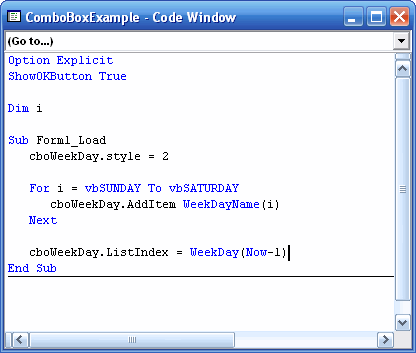
Press F5 to save and start the program.
The ComboBox program we just built allows the user to click on the list and select a day of the week but does nothing with the selection. Lets now modify our code to detect when the user has clicked on the box and display the selection.
Double click on the ComboBox and the Code Window will open with the Change event subroutine. Change "_Change" to "_Click" so we detect whenever the user clicks on the combo box instead of actually changing the text. Add the following code to read the current ComboBox selection and place it in the TextBox.
Sub cboWeekDay_Click txtWeekDay.Text = cboWeekDay.Text End Sub
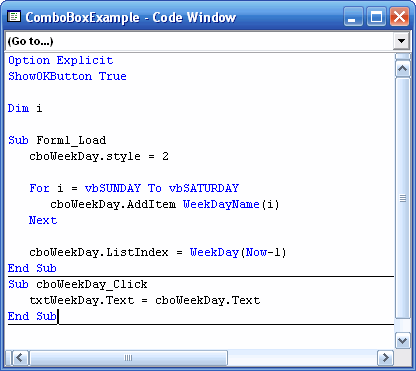
This code change will update the text box every time the user clicks on the combo box.
Press F5 to save and start the program.
Like all objects, ComboBox has a number of properties, methods, and events for using and configuring the ComboBox. You can see all of these in the NS Basic Handbook or by viewing the online documentation. Listed here are some of the more common ones you will use in your programs.
Common ComboBox Properties (see documentation for a full list)
ComboBox Events
ComboBox Methods (functions)
We now want to make one additional change to our ComboBox example using some of the items mentioned above. We will add a button (cmdChange) and change it's caption to "Change List". Whenever the button is pressed, the currently selected list item will be removed from it's current location in the list and placed at the end of the list with an "*" character added to the end. In this set of code I've added comment lines to help understand what the code is doing.
Note: The Index numbers for items in the list start at 0. ListCount returns the total number of items which means the last item in the list will be one less than the value returned by ListCount.
Your code should look like the following:
Option Explicit ShowOKButton True Dim i Sub Form1_Load cboWeekDay.style = 2 For i = vbSUNDAY To vbSATURDAY cboWeekDay.AddItem WeekDayName(i) Next cboWeekDay.ListIndex = WeekDay(Now-1) End Sub Sub cboWeekDay_Click txtWeekDay.Text = cboWeekDay.Text End Sub Sub cmdChange_Click Dim value ' Get the selected list item value = cboWeekDay.Text ' Remove the selected list item cboWeekDay.RemoveItem(cboWeekDay.ListIndex) ' Add back the text with a "*" at the end cboWeekDay.AddItem value & "*" ' Select the last item in the list cboWeekDay.ListIndex = cboWeekDay.ListCount-1 End Sub
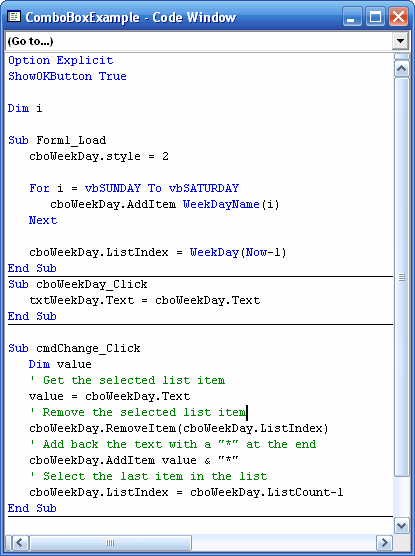
Press F5 to save and start the program.