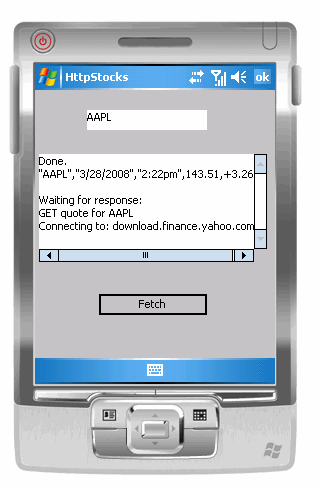Tutorial 08: Using TCP/IP to Obtain Stock Quotes
September 20, 2009
© NSB Corporation. All rights reserved.
Contributed by Tom Newman, Mission Peak Designs
Tutorial 08: Using TCP/IP to Obtain Stock QuotesSeptember 20, 2009© NSB Corporation. All rights reserved.Contributed by Tom Newman, Mission Peak Designs |
The purpose of this tutorial is to demonstrate adding networking functionality to your NS Basic/CE programs. You should have completed Tutorial #1 before beginning this tutorial.
The program to be developed uses the NewObjects ActiveX Net Stream control to open a socket and obtain stock quotes from Yahoo.com. The NewObjects Storage and File control is used to send and received data from the Yahoo server.
Including network support in your application starts as simply as adding NewObjects ActiveX control as a resource to your program. Select Project > Add Resource, then select newObjectsPack1.dll.
(For a complete reference on the methods above, make sure you read the Tech Note 06: Communications - TCP/IP and IRDA and Tech Note 08: File I/O Control - SFStream.)
Working with TCP/IP protocols is similar to reading/writing files from the file system. There are basically three steps used to talk to a server:
Because you are dealing with a remote system and not a local file, you have a "timeout" feature. It simply means that if your application does not hear from the remote machine for a specified period of time it will give up.
You must also specify to which service you want to connect in that remote machine, and that's the concept behind "port". Different ports provides different services, for instance,
Start a new "Standard" project and save it as HttpStocks.nsb
Create the following controls on the form:The form should look like the following:
In this project we will simply connect to the Yahoo server and send a request to return the latest information on the stock symbol entered (Apple is the default case).
Enter the following code in the Code Window (you can copy and paste this code):
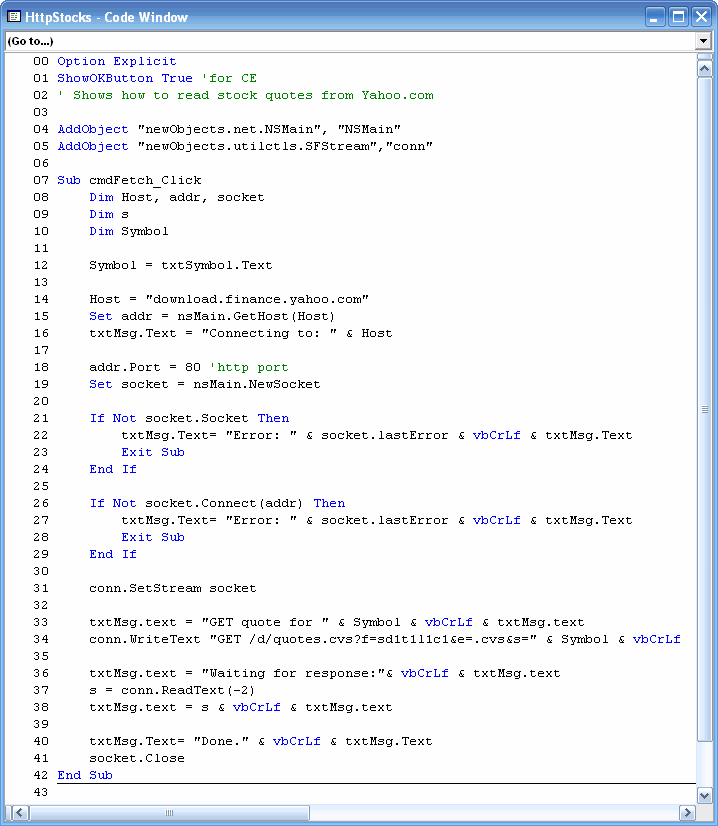
Now let's analyze the code, line by line:
Line number 34 deserves a little explanation:
conn.WriteText = "GET /d/quotes.csv?f=sd1t1l1c1&e=.cvs&s=" & Symbol & vbCrLf
That message will cause the host (Yahoo) to give the symbol, the date, the time of last trade, the latest price, and the change in dollars from the opening price for Apple Computer. These are respectively coded with s, d1, t1, l1 and c1. (I'm not sure where Yahoo officially publishes these codes but this article from the Motley Fool shows many of them: http://boards.fool.com/Message.asp?mid=18825035)
Press F5 to save and start the program. Clicking on Fetch should show something similar to the image below. The program defaults to return the Apple stock price (AAPL) but you can enter your own stock symbol in the upper text box.