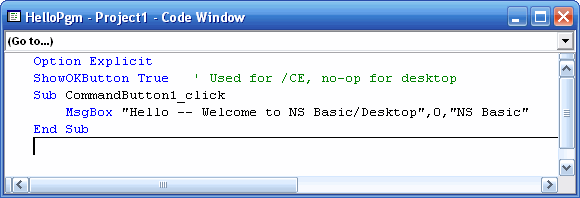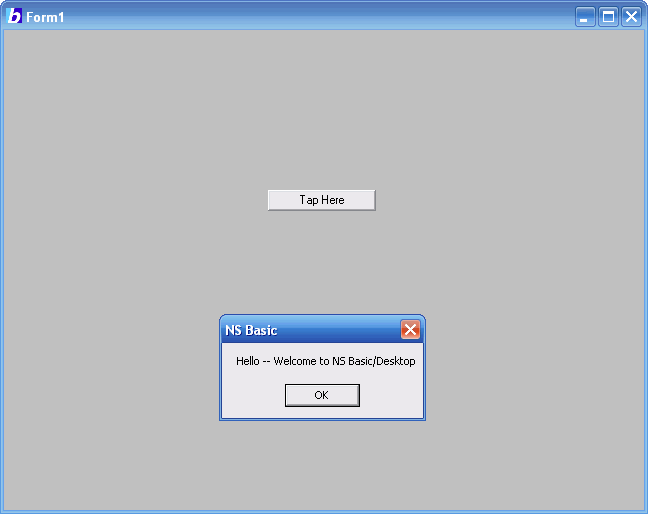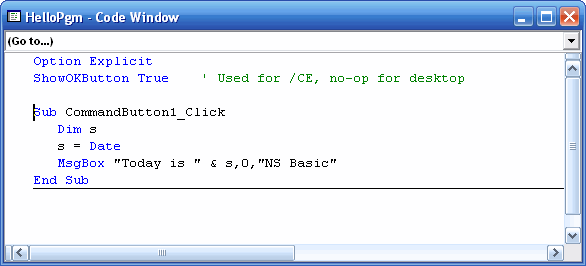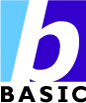 |
Tutorial 01: A Simple Program
April 18, 2008
© NS BASIC Corporation. All rights reserved.
Contributed by Tom Newman, Mission Peak Designs |
Purpose
The purpose of this tutorial is to demonstrate how a simple
program is created using NS Basic/Desktop. You should have NS Basic/Desktop installed
before beginning this tutorial.
Description of the Program
The program to be developed will display a
form with a button on it. When the user clicks on the button, the program responds
with the message "Hello--Welcome to NS Basic/Desktop"
Program Development
1. Startup
- Start NS Basic/Desktop from the Start menu.
- At the initial screen select Standard in the New Project dialog box and
click OK

2. Modify Form Properties
- You should now see a blank screen with the title "Form1"
- Select the form in the Project Explorer by clicking on it.
- In Properties, change Name to "Hello"
3. Add a button to the form
- Select the CommandButton object in the ToolBox (blank rectangle box)
- Move the cursor to the desired location on the Form screen
- Click the left mouse button to place the button object on the form
Change the button's text:
- Click on the button to select it
- In the Properties window, change Caption to "Tap Here"
Resize the
button:
- Position the mouse cursor over the button and notice the resize
marker around the button
- Press the left mouse button and drag one of the resize markers to
change the size in that direction
- Release the left mouse button when the size is correct
Relocate the button on the screen:
- Select the button with the left mouse button
- Position the mouse cursor to the middle of the button
- Press the left mouse button and drag the button to the desired position
on the form
- Release the left mouse button when in the proper position

5. Add commands to be executed when the button is tapped
- Double click on the button
- A code window will appear with some code statements already supplied for
you
- Position the cursor to the line below the SUB statement
- Enter the following line:
MsgBox "Hello -- Welcome to NS Basic/Desktop",0,"NS Basic"
- At the top of the code window enter the following lines:
Option Explicit
ShowOKButton TRUE
The last two lines are not required but
recommended in all your programs. Option Explicit ensures that all
variables are defined first (using the DIM statement). ShowOKButton
places an OK button on the output screen of CE devices so the program can be
closed (the default X button only minimizes the program) This command does
nothing for Desktop programs but it's included to show how a program can
be written for both CE and Desktop platforms.
Option Explicit
ShowOKButton True ' Used for /CE, no-op for desktop
Sub CommandButton1_Click
MsgBox "Hello -- Welcome to NS Basic/Desktop",0,"NS Basic"
End Sub
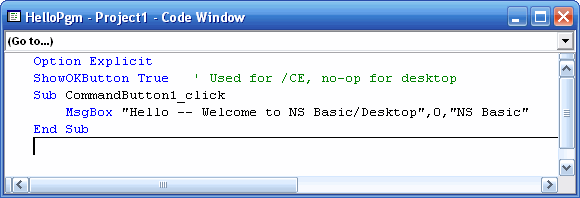
6. Save the Project
- Select "File" from the top main menu
- Select "Save project" and save your program as HelloPgm
- This will save your project in the selected directory as HelloPgm.nsd and
HelloPgm.nsp
- All form definitions, form objects, all code, and other project info are
saved into the one project file.
Testing The Project
Now we are ready to test the project. Select Start from the File menu.
Note: By default, the project is saved
every time the program is run. As a shortcut you can press F5 to save and start
the program.
Any errors will appear in a message box on the screen.
The message box displays the error and line number where the
error occurred. Errors must be corrected and Start repeated until there are no
more errors.
Congratulations !! You have now written your first NS
Basic/Desktop program.
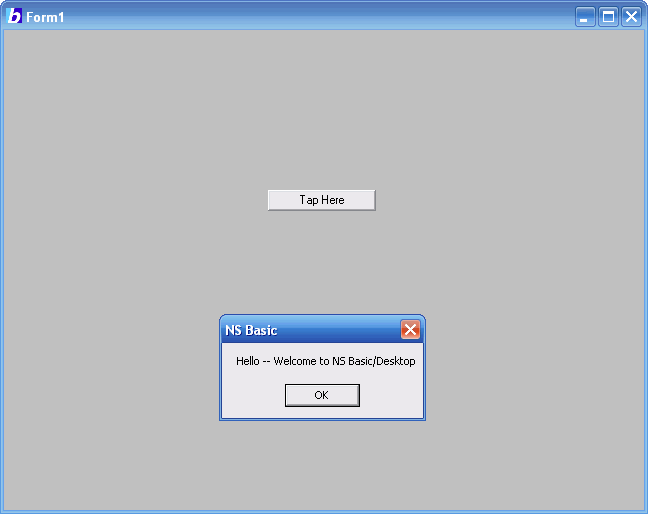
Extending the Tutorial
Let's explore some further features of NS
Basic/Desktop. We'll do this by modifying your first program to be more complicated.
Exit NS Basic/Desktop by choosing File and Exit from the menu.
Restart
- Restart NS Basic/Desktop from the Start menu.
- The first screen (Open) allows you to start a new project or open an
existing project.
- Click on Recent; select HelloPgm.nsd; and click Open.
- The project will load into the IDE.

Revision: Change the Message
- Double click on the "Tap Here" button to bring up the code window.
- Enter the following code after the SUB statement:
Dim s
s = date
- Change the MsgBox statement to:
MsgBox "Today is " & s,0,"NS Basic"
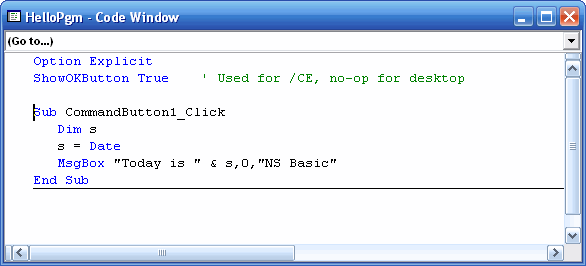
- Close the code window.
- Press F5 (Start) to save and run the program.
- When run, the message displayed should be "Today is dd/mm/yy" (today's
date replaces the Hello message).
Revision: Add Code at Program Startup
This change will add a message box
that's displayed when the program first starts.
- Make the Code Window visible
- Before the SUB line, enter this line:
msgbox "HelloPgm will continue when you tap on OK",0,"NS Basic"

- Close the code window.
- Press F5 (Start) to save and run the program.
- When the program starts the message box is displayed and waits until the
user taps the OK button
Revision: Add Code at Form Display Time
This change will add a label which
shows the time-of-day. Another button will be added to update the label with the
latest time.
Add a field where the Time of Day will be shown:
- Select label object in the Toolbox ("A" icon)
- Place it on the form and select it
- In the Properties window, change the Name to "lblTimeField"
- In the Properties window, change the Caption to "Time Of Day"
- Resize the label as needed to hold the time
Add a button to refresh the Time of Day field:
- Select the CommandButton object in the Toolbox (blank rectangle box)
- Place it on the form and select it
- In the Properties window, change the Name to "cmdRefreshTime"
- In the Properties window, change the Caption to "Refresh Time"
- Resize and reposition the button on the form

Note: You can press F5 (Start) after you added or changed a visual
design and before you add the code to support the visual changes. The program
will execute and the new objects will be displayed (but not
useable). This can be useful for prototyping a new design or getting the visual
design right before adding the code.
Add code to fill in the time-of-day when the form displays
- Double click on an empty area of the form
- The Code Window will open with the cursor in the Hello_Load
subroutine
- Enter the following code after the SUB line:
lblTimeField.Caption = Time
- Make the form visible again and double click on the "Refresh Time" button
- The Code Window will open with the cursor in the cmdRefreshTime_Click
subroutine
- Enter the following code after the SUB line:
lblTimeField.Caption = Time
Your code should look like the following:
Option Explicit
ShowOKButton True ' Used for /CE, no-op for desktop
MsgBox "HelloPgm will continue when you tap on OK",0,"NS Basic"
Sub CommandButton1_Click
Dim s
s = Date
MsgBox "Today is " & s,0,"NS Basic"
End Sub
Sub Hello_Load
lblTimeField.Caption = Time
End Sub
Sub cmdRefreshTime_Click
lblTimeField.Caption = Time
End Sub

- Close the code window.
- Press F5 (Start) to save and run the program.
- The above code executes when the form loads and when the user presses
the Refresh Time button.
The Time() function returns the current time and displays it in the
Time of Day field on the form.